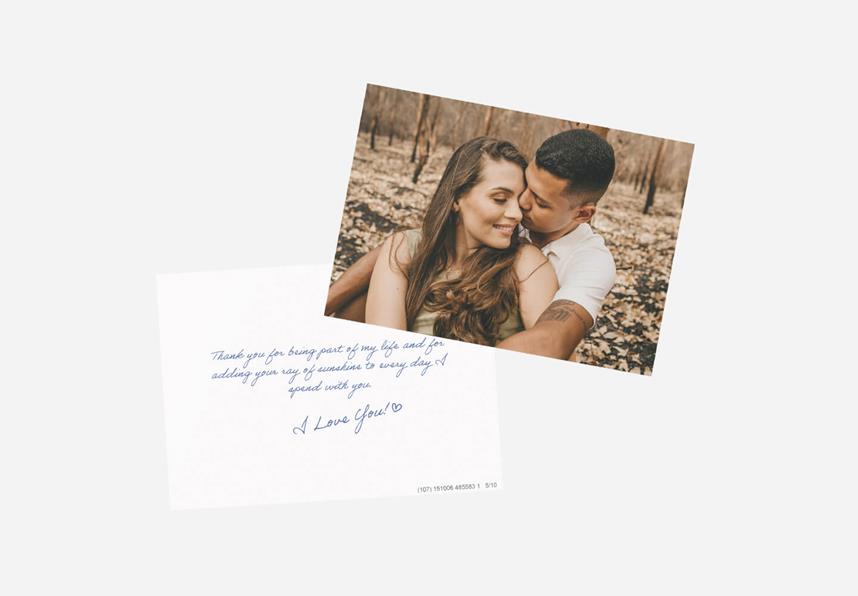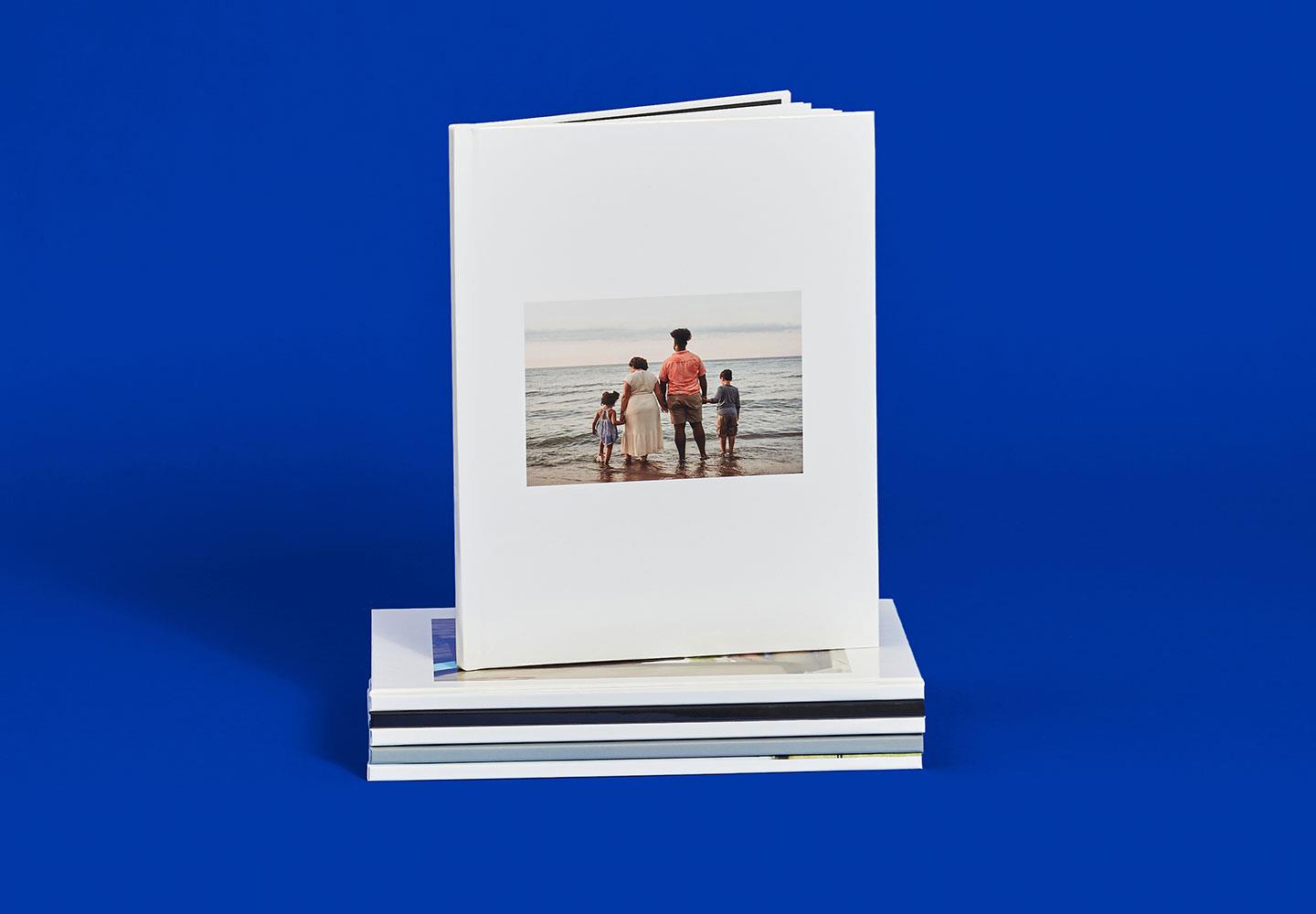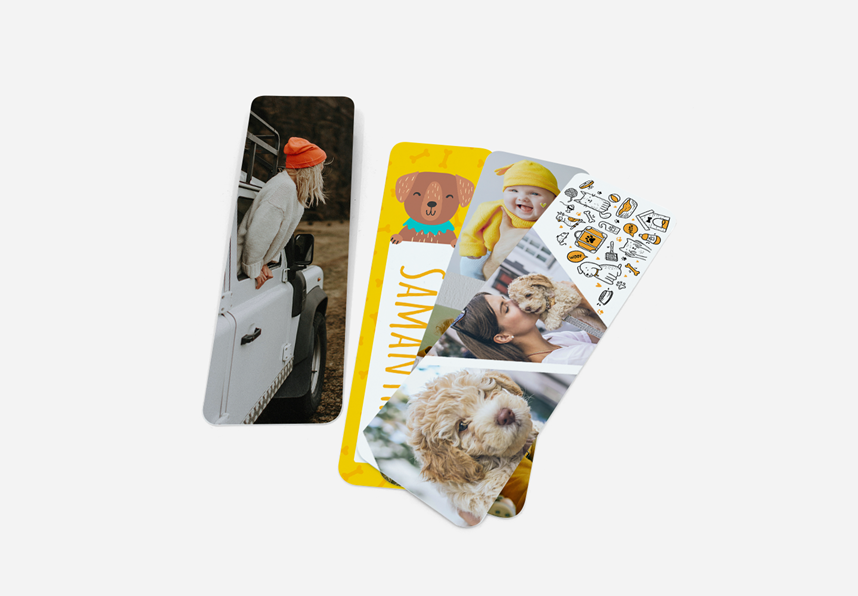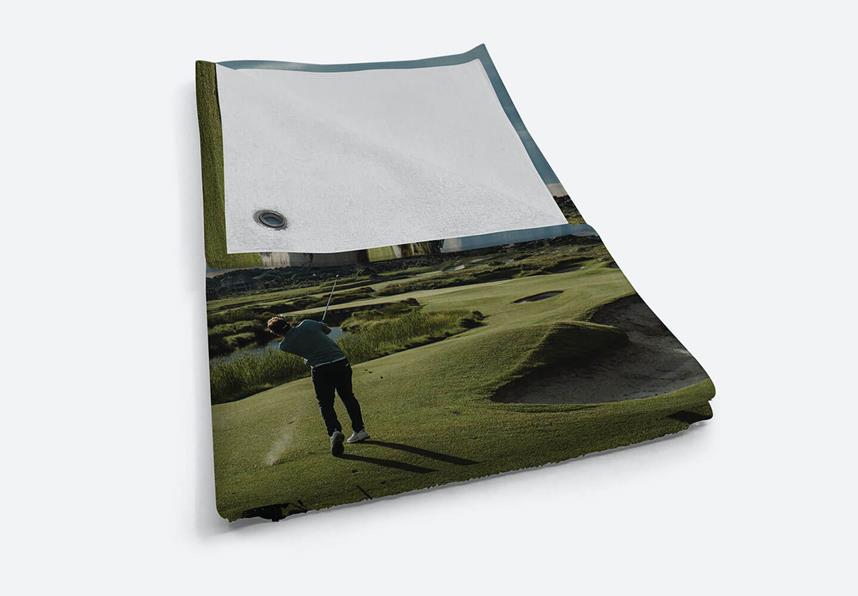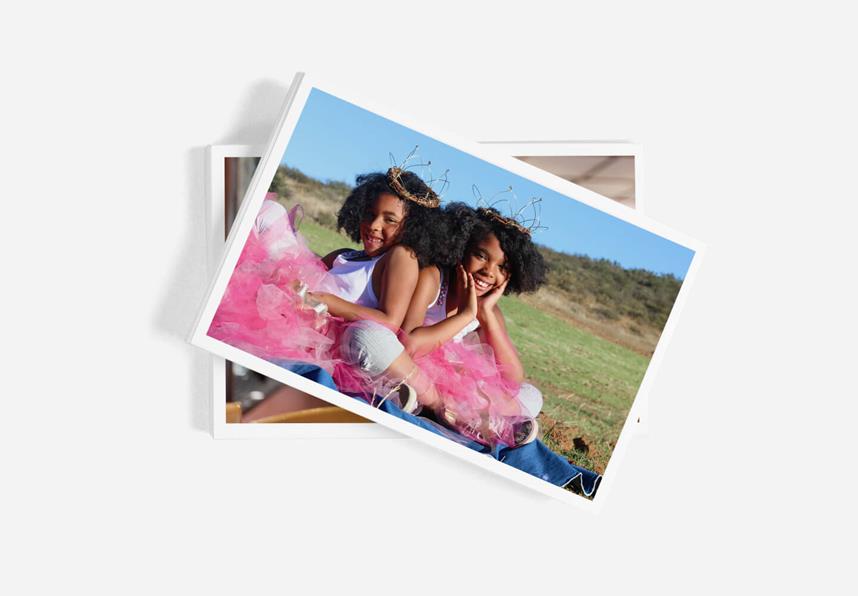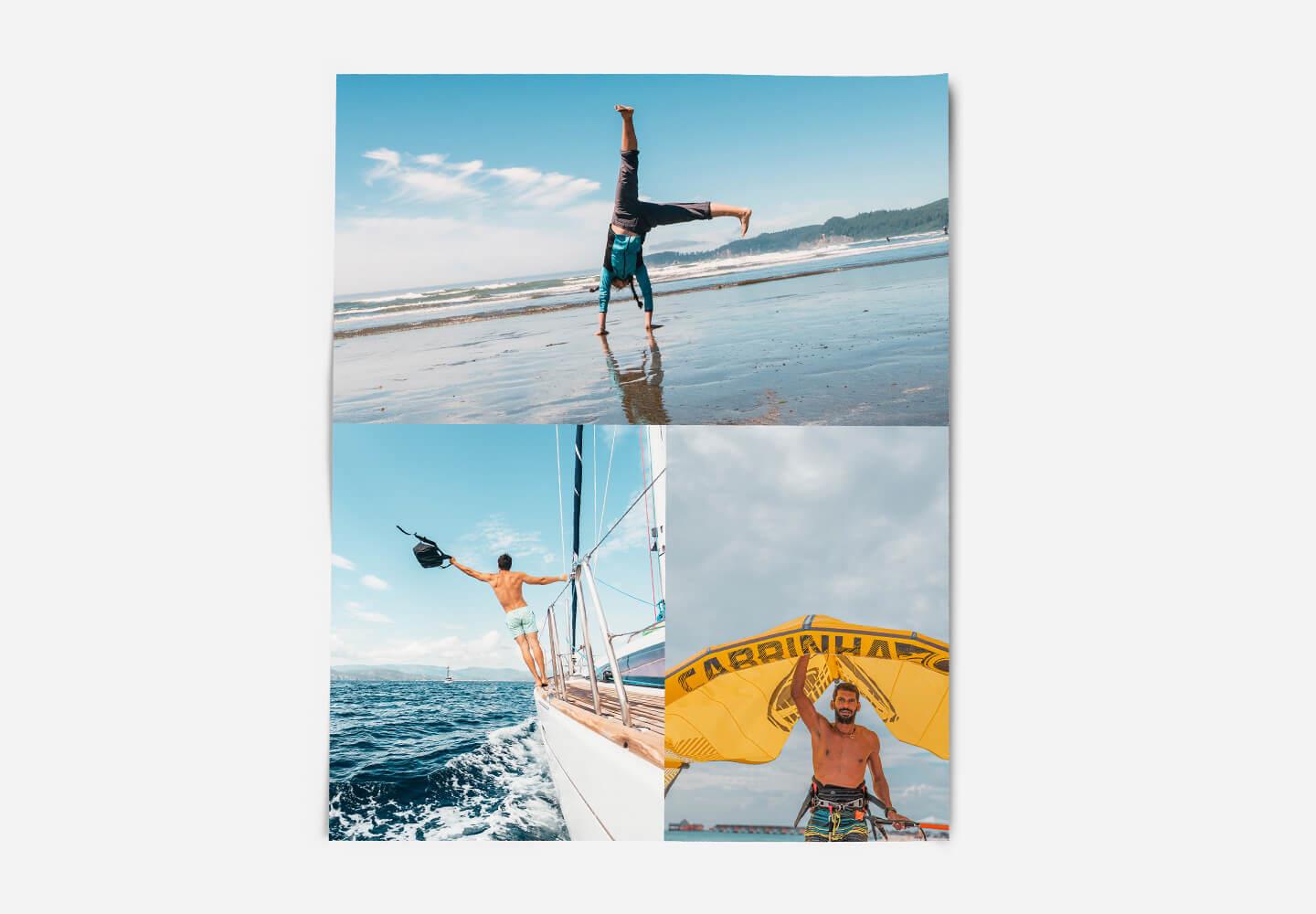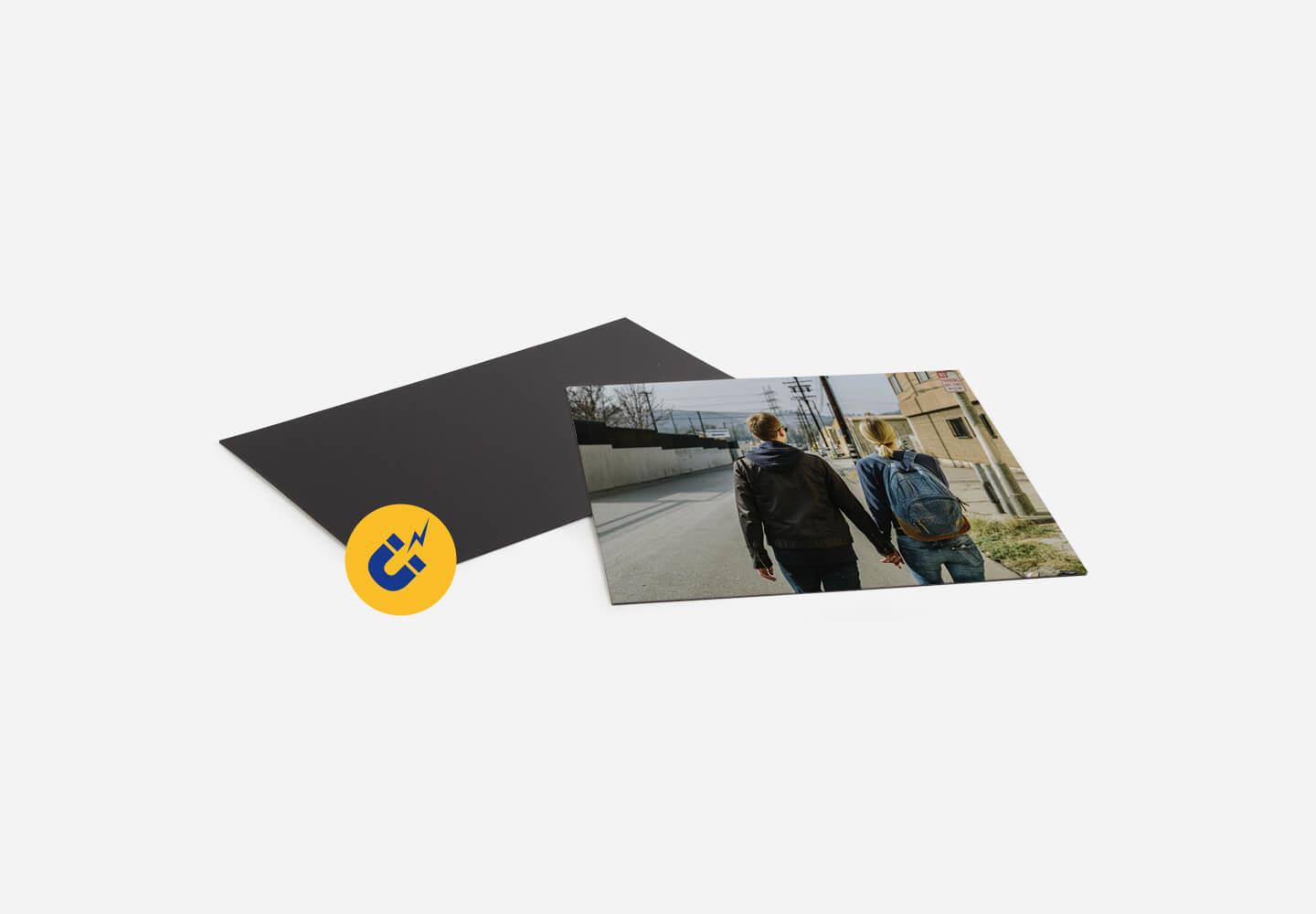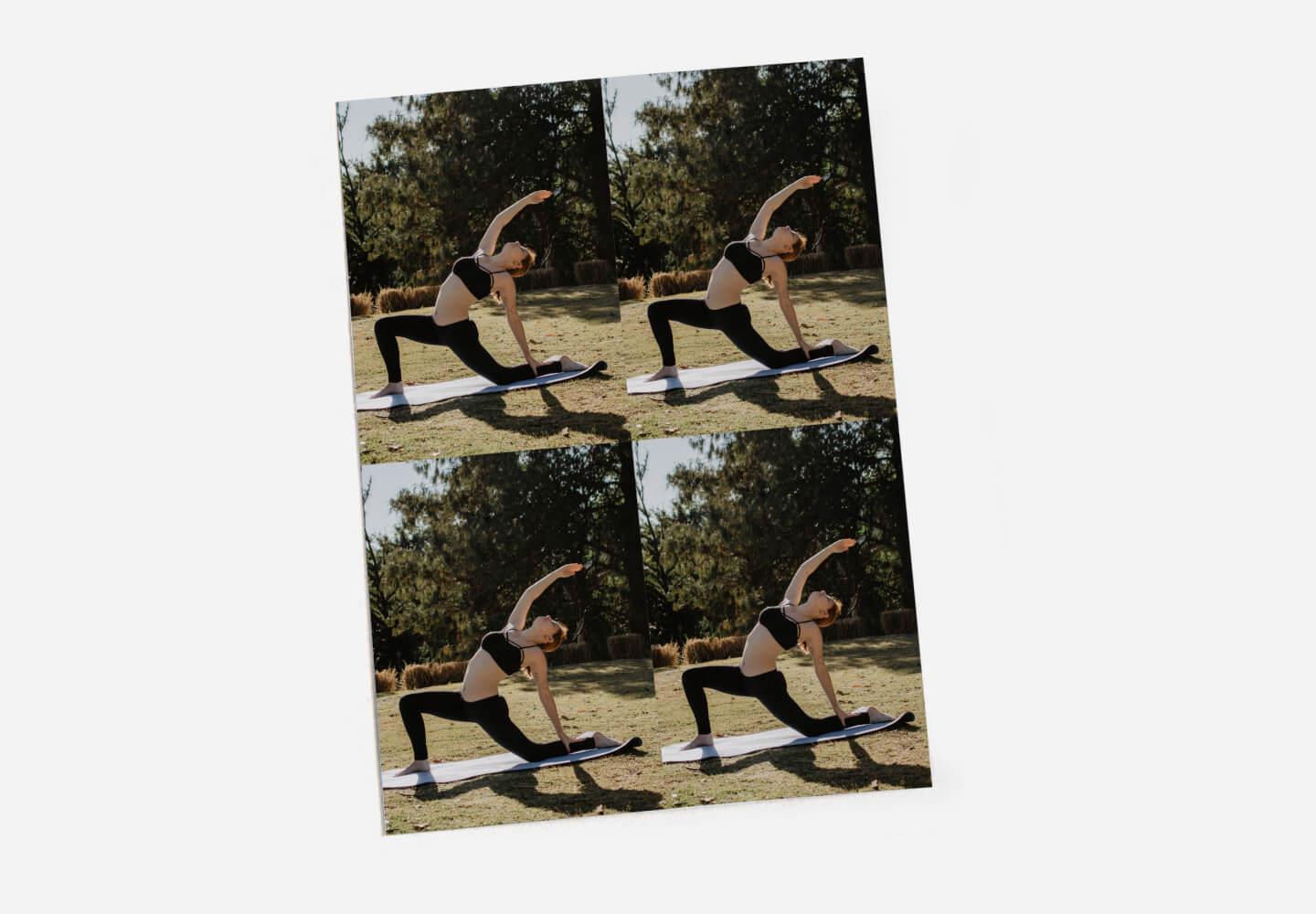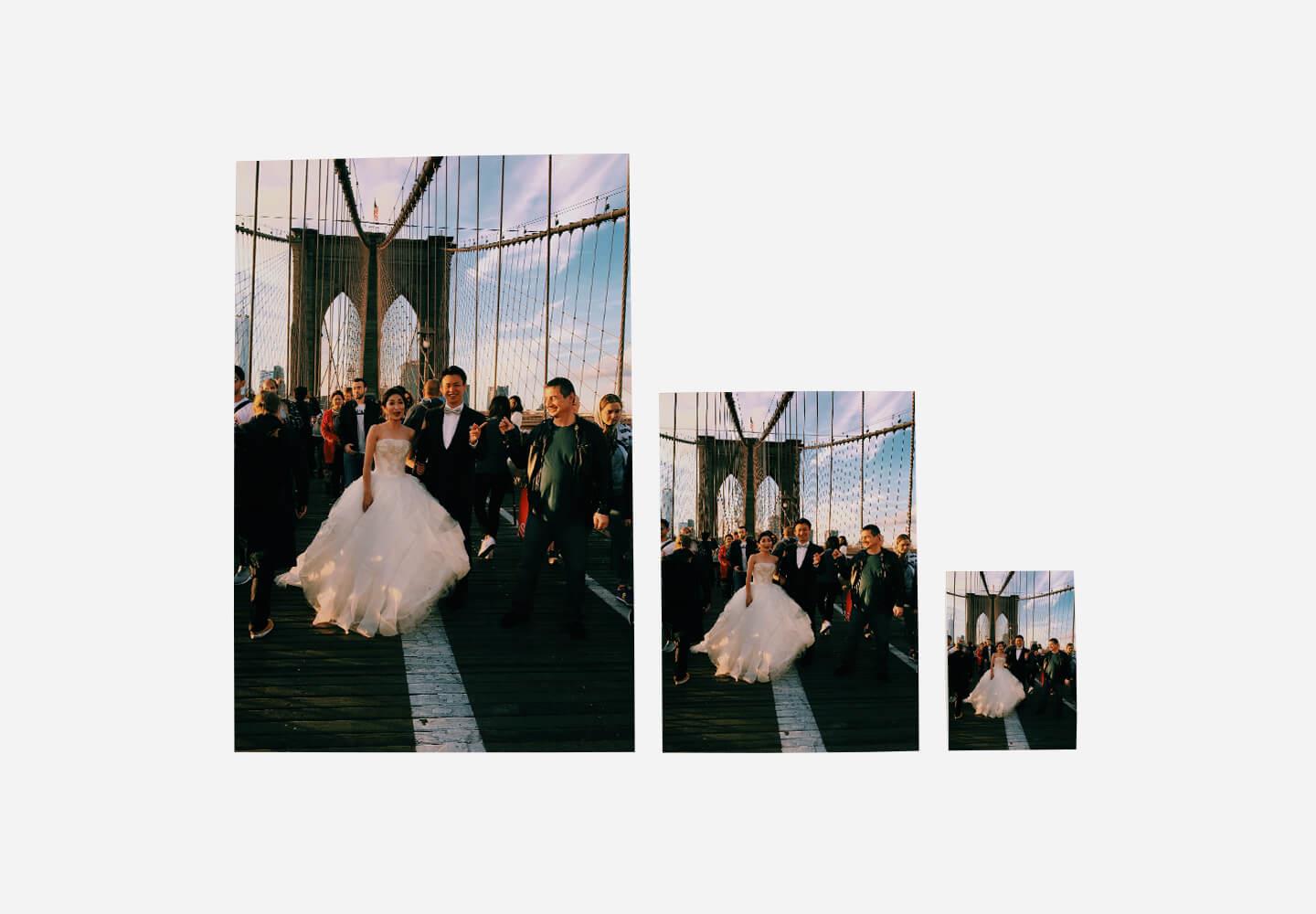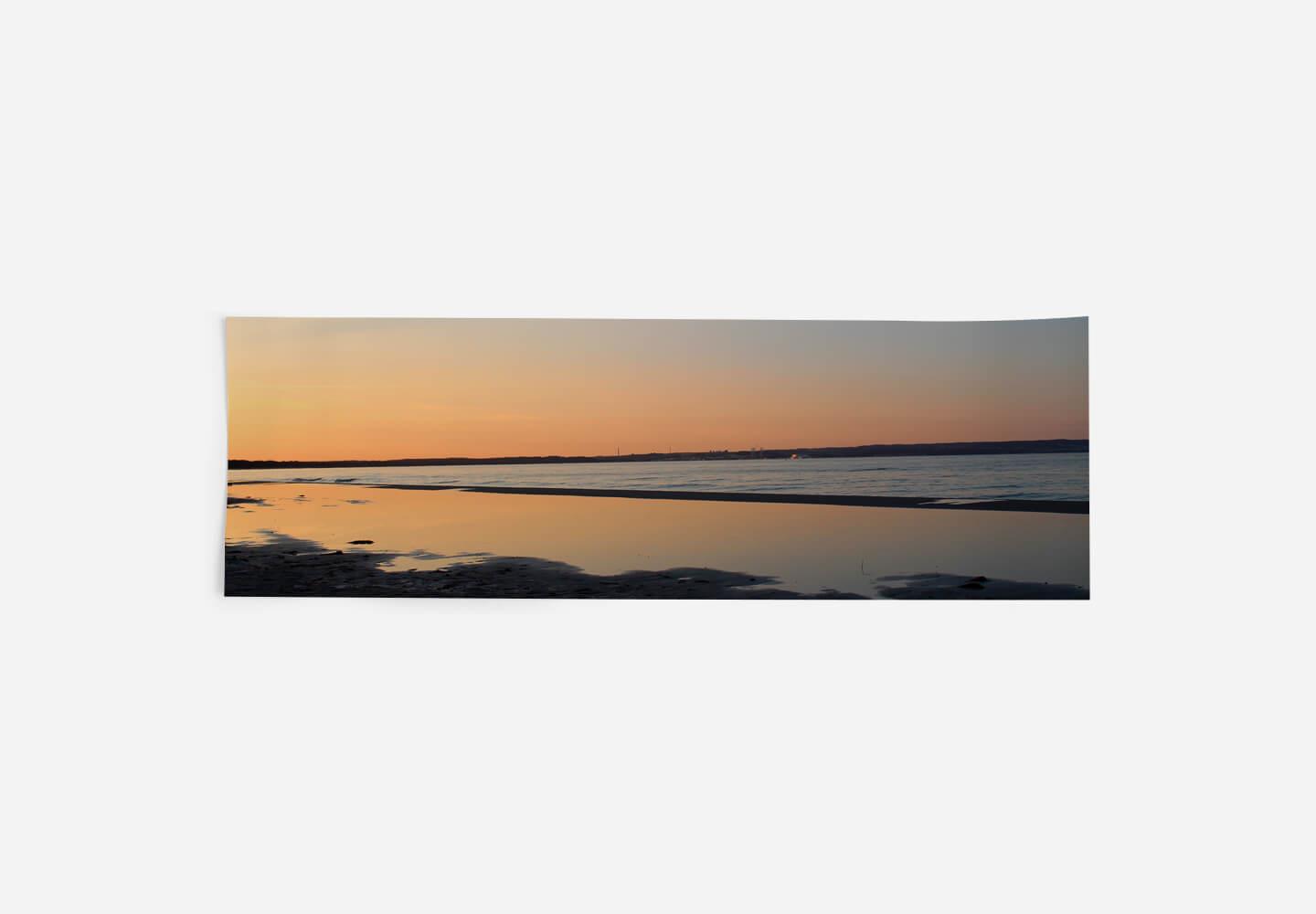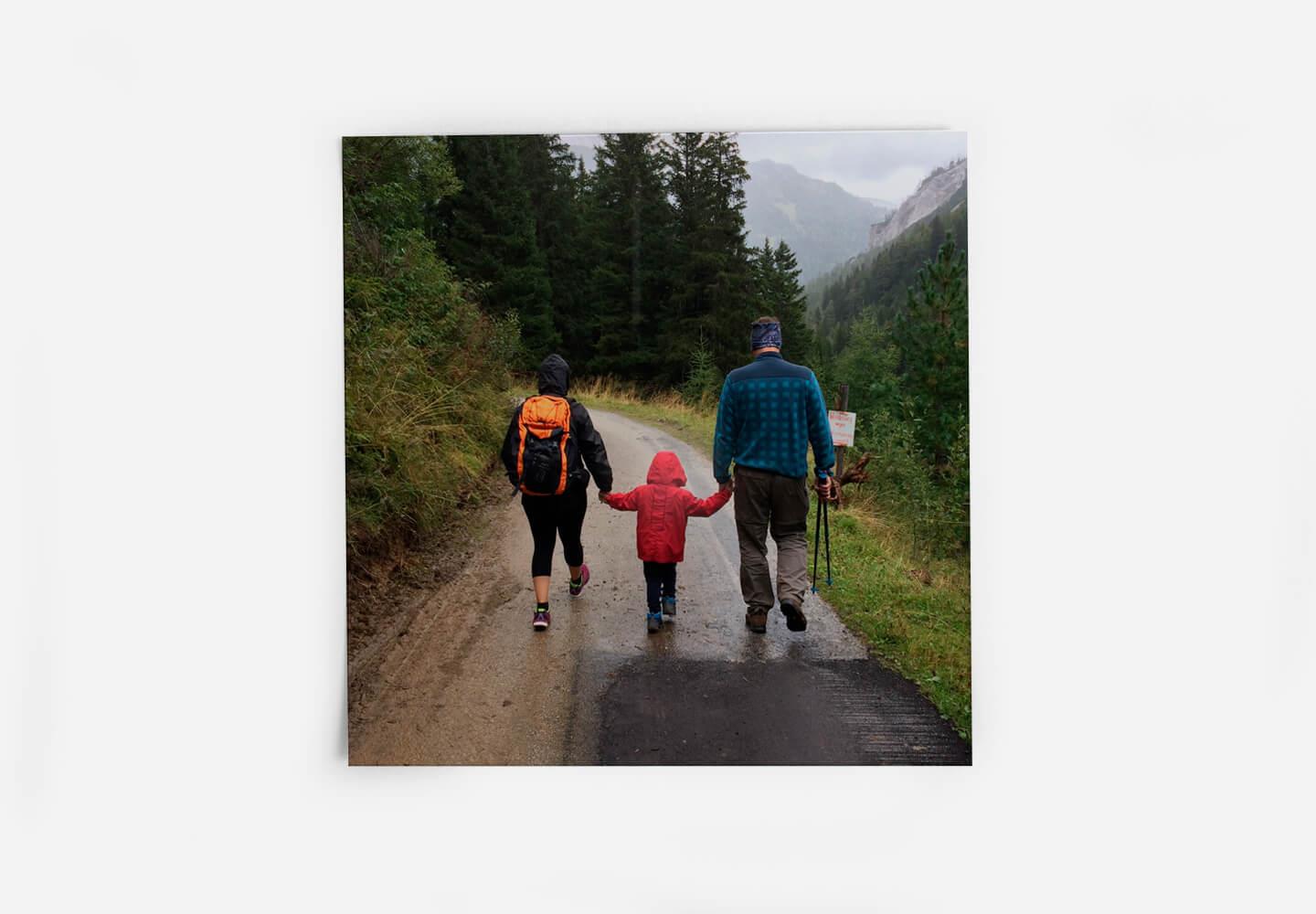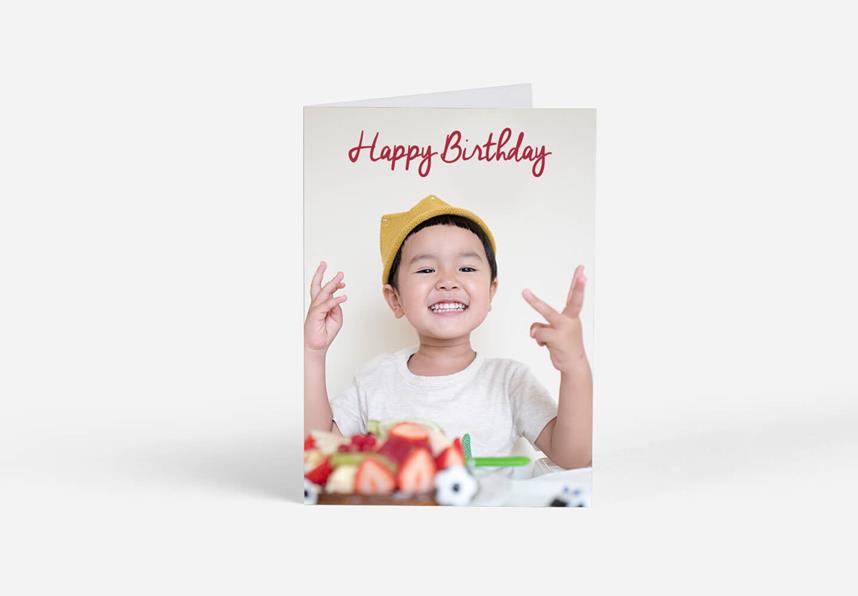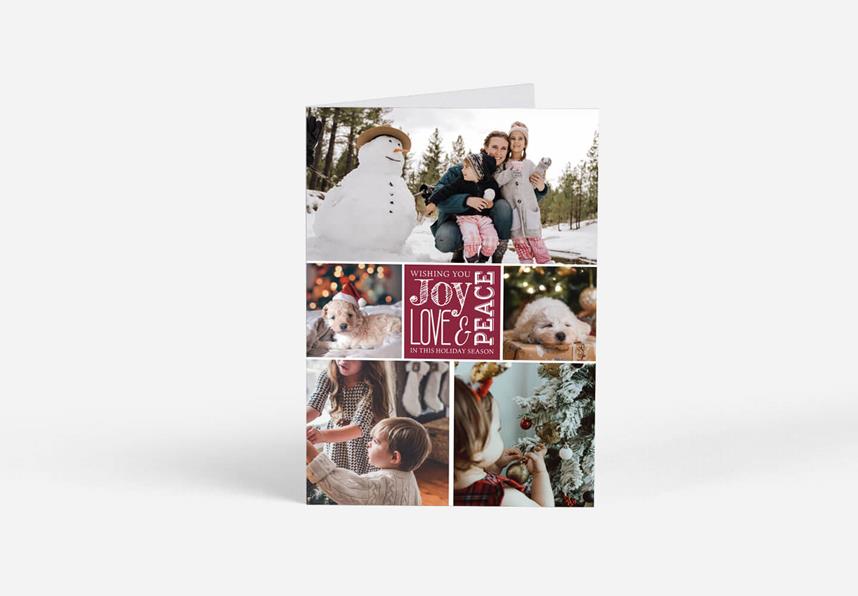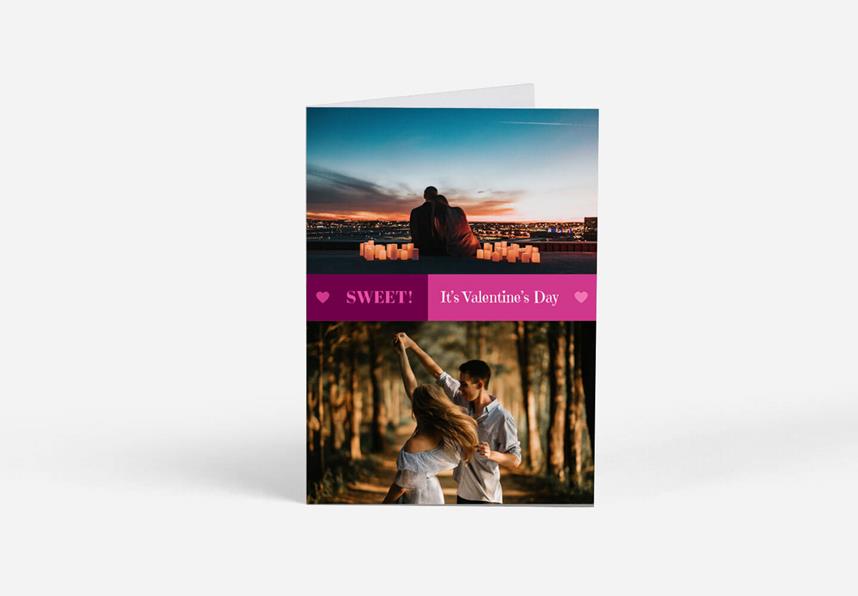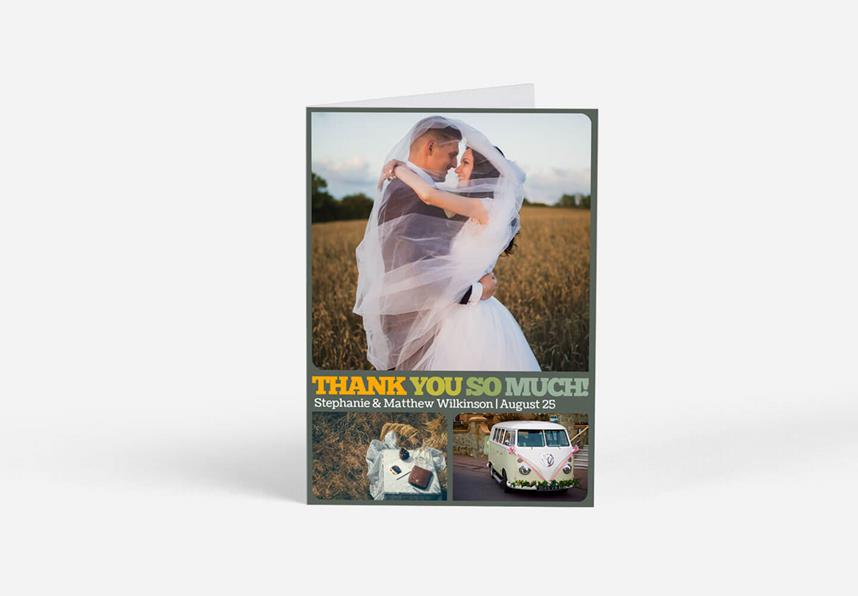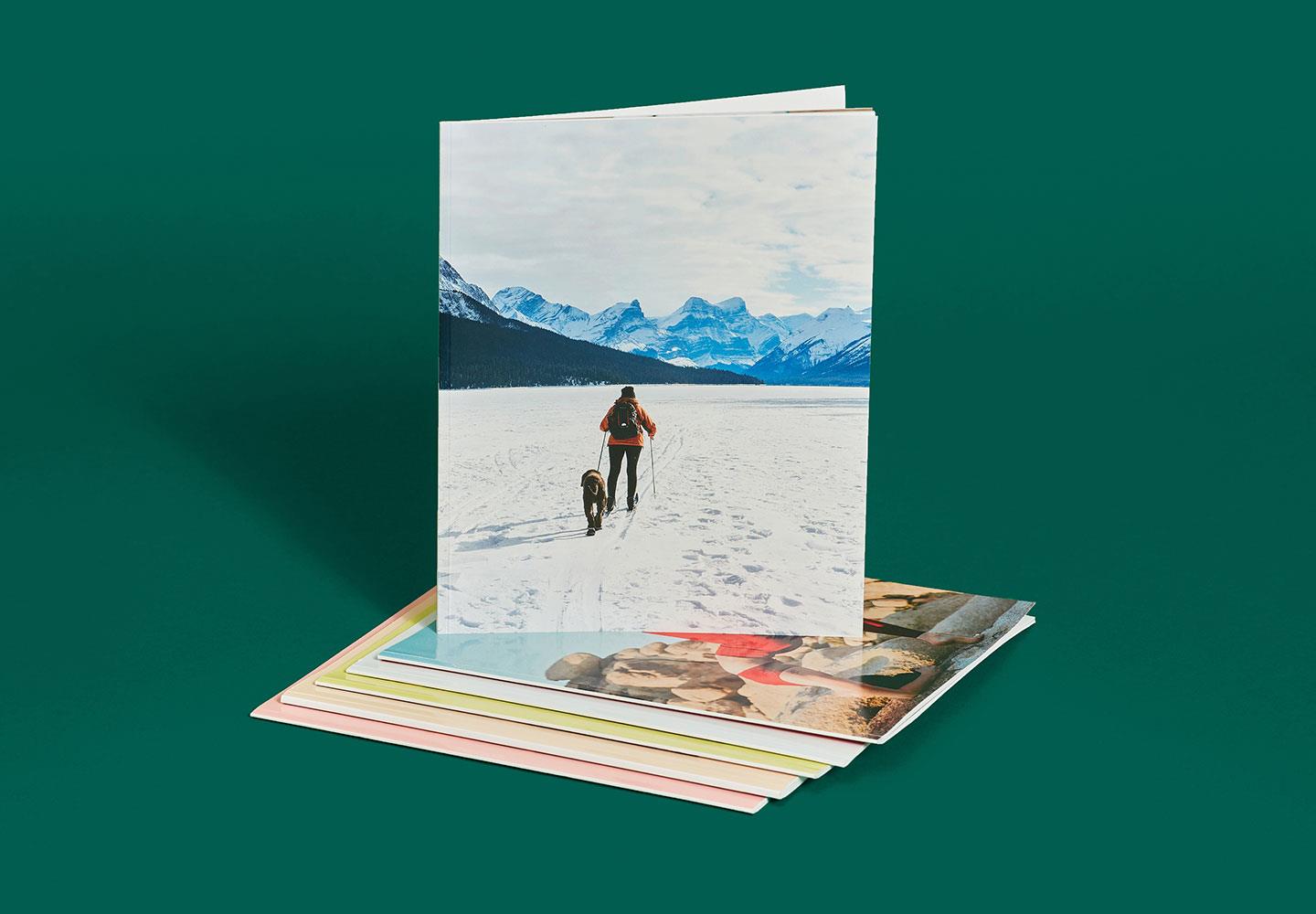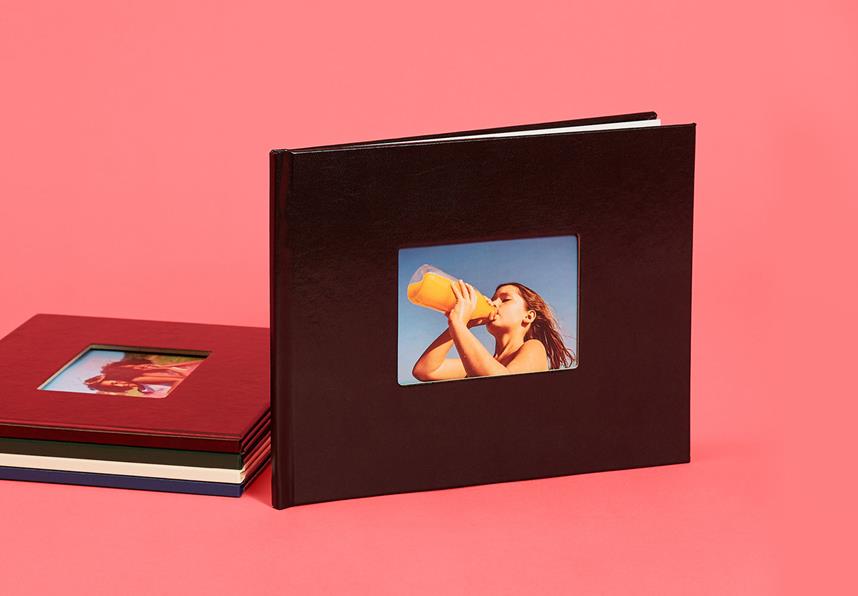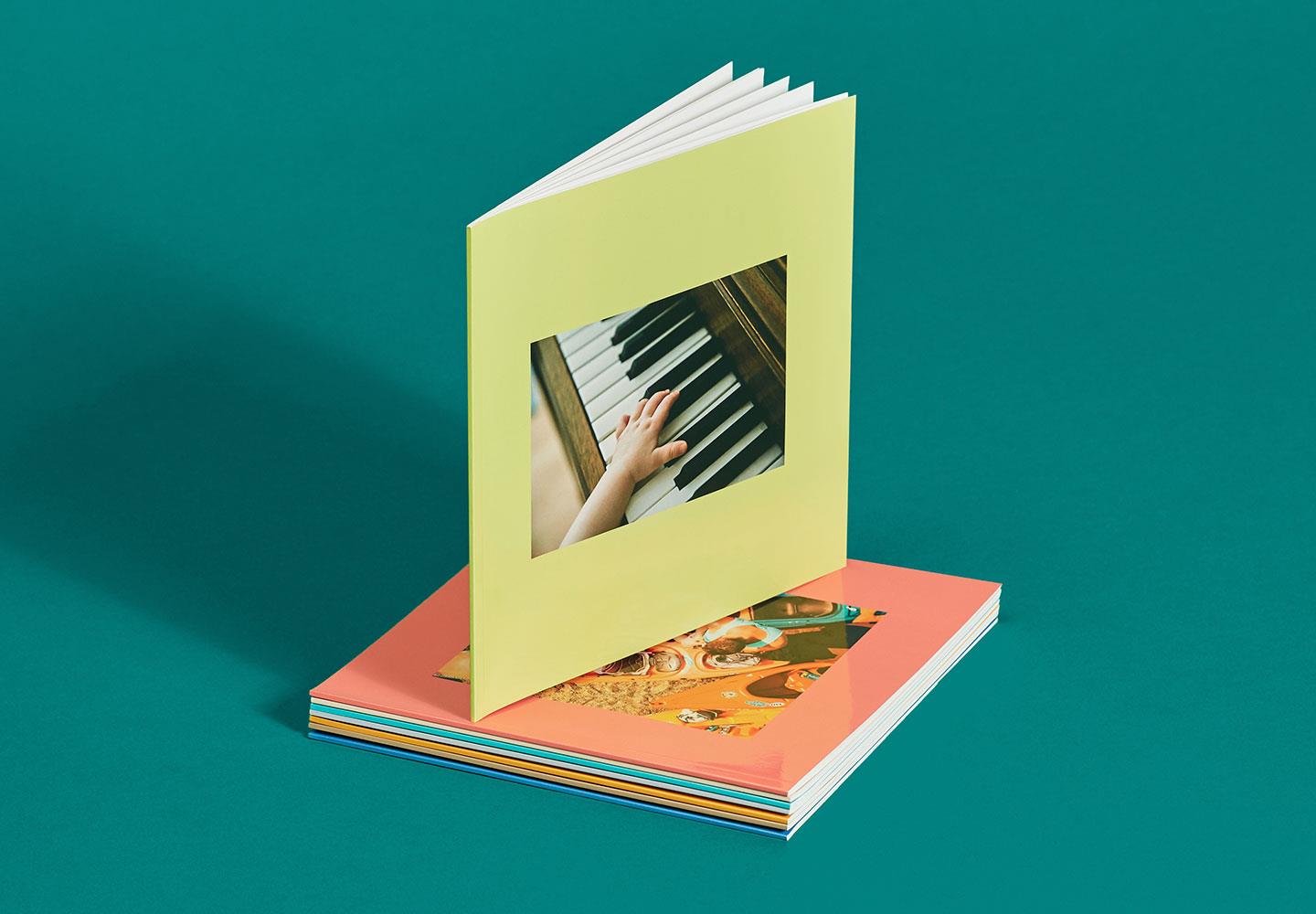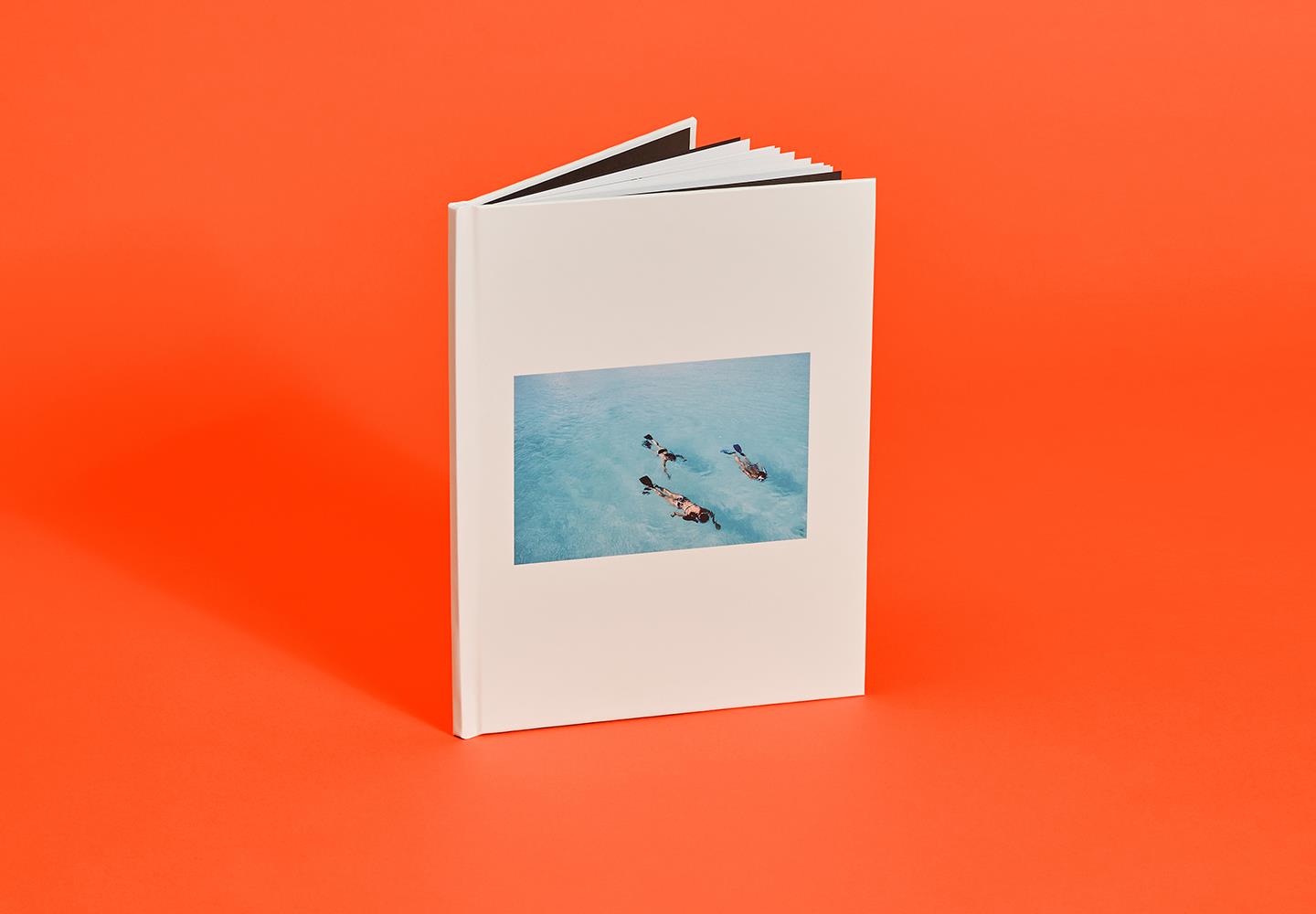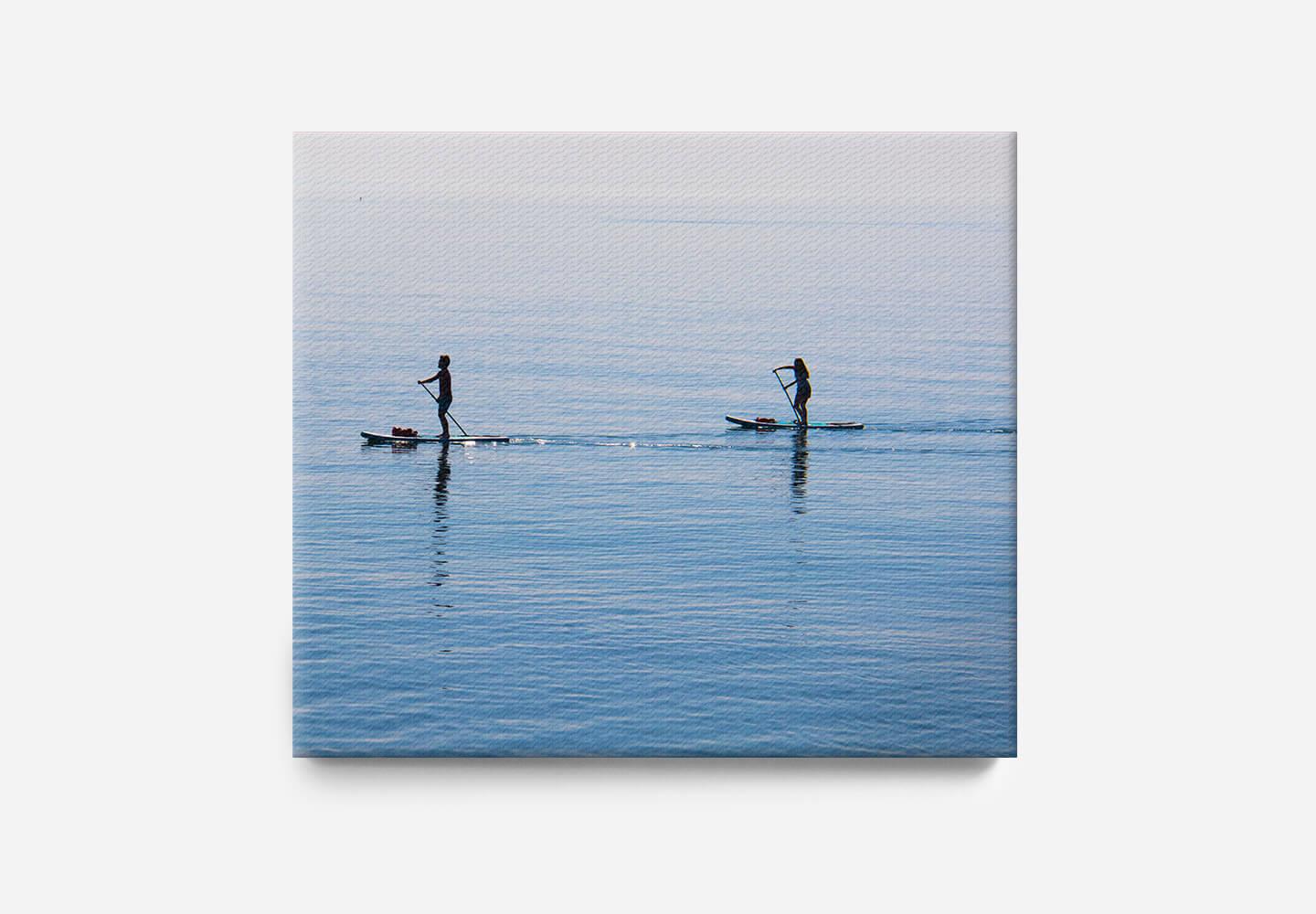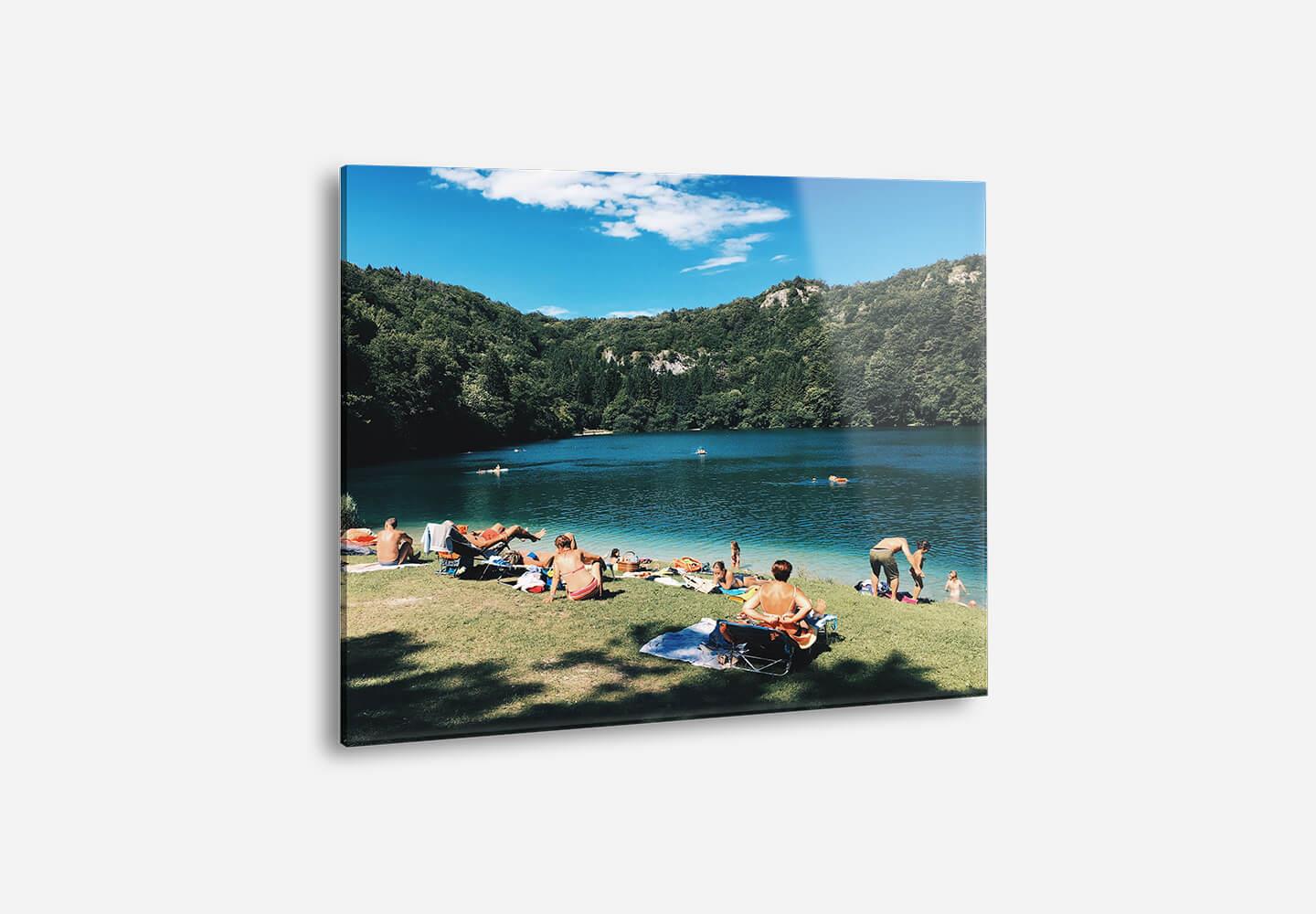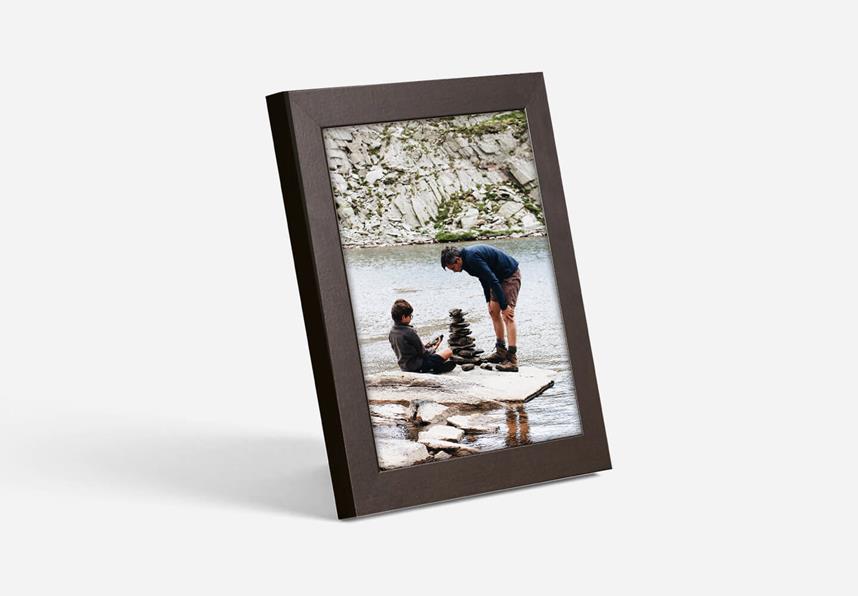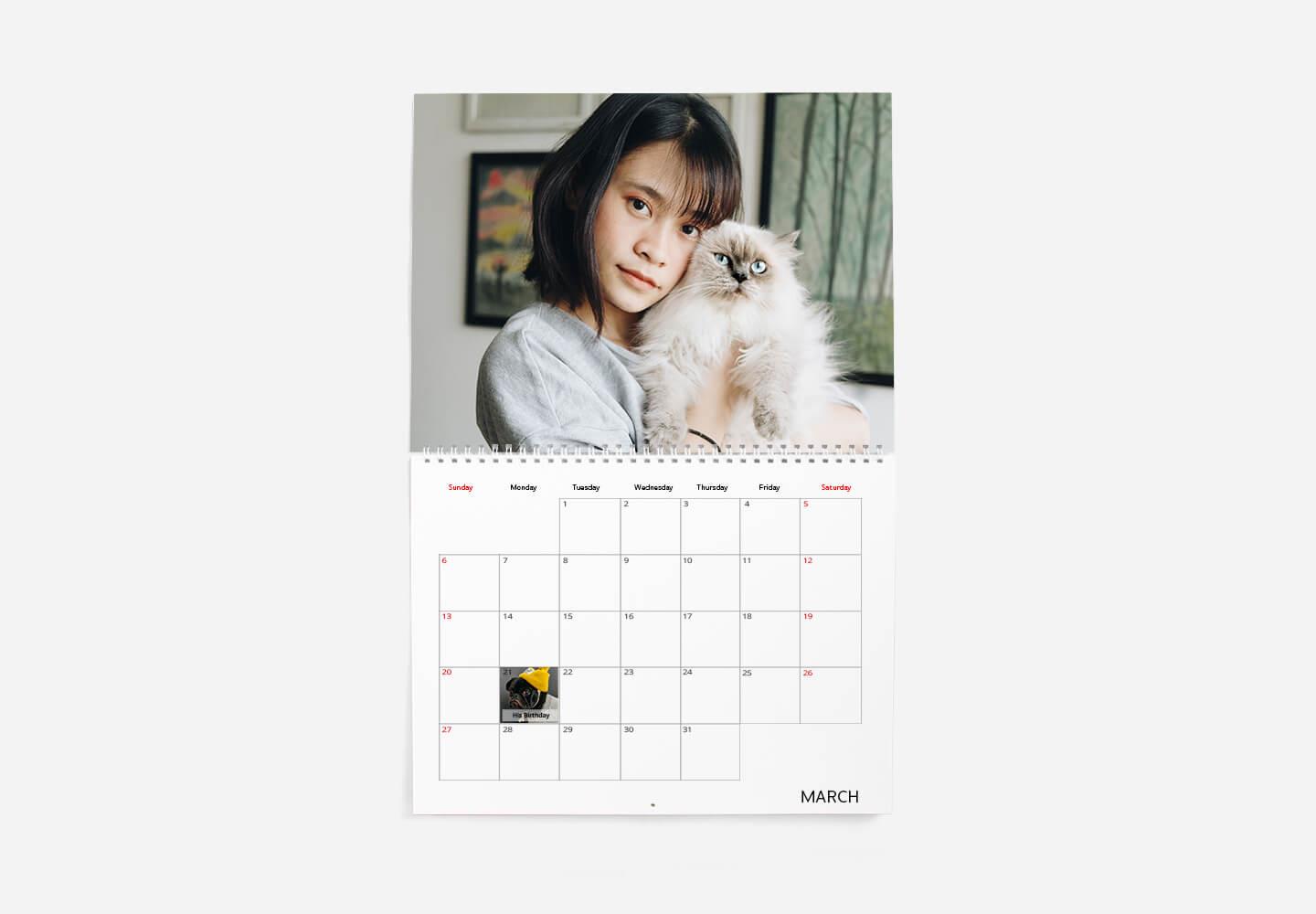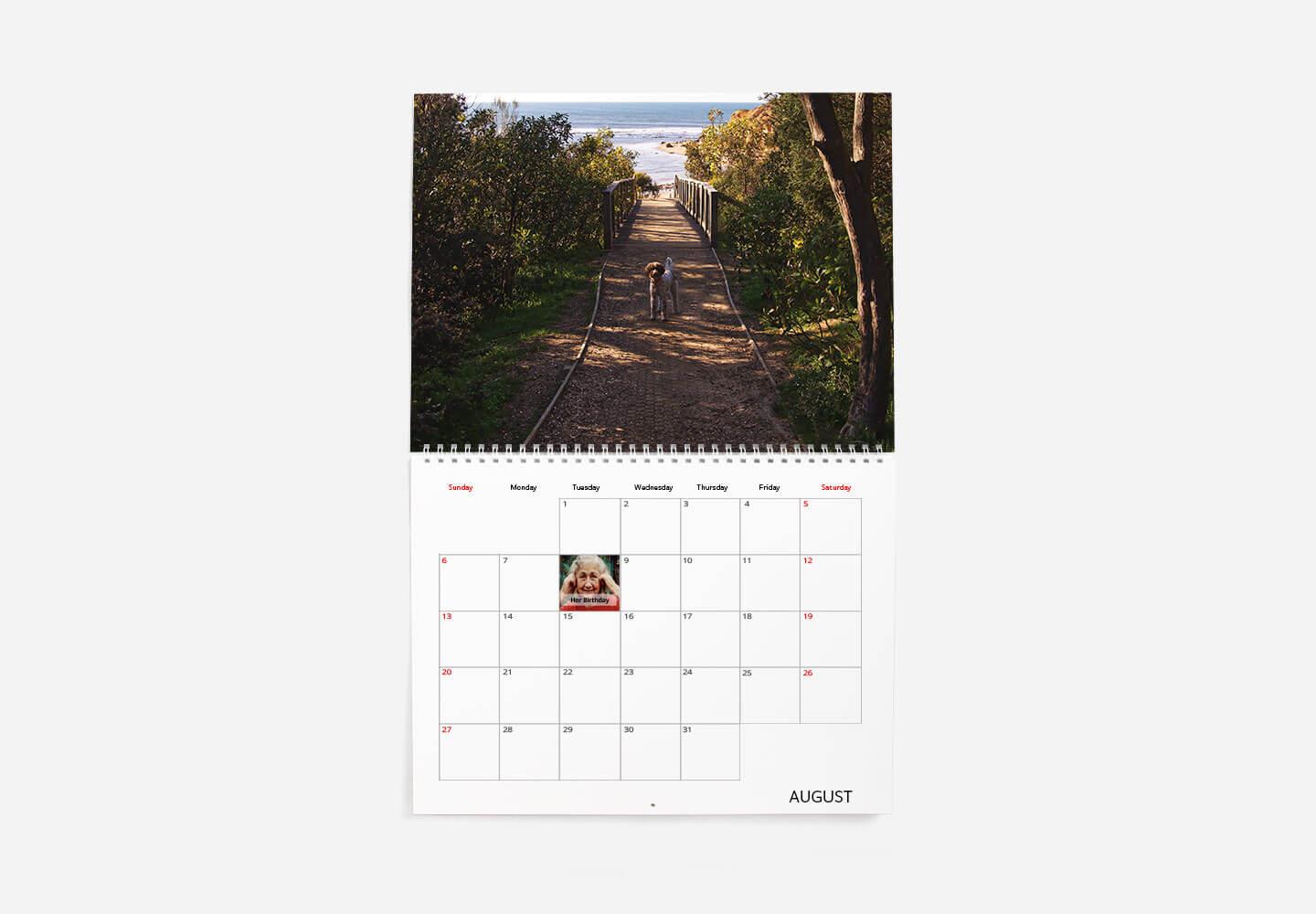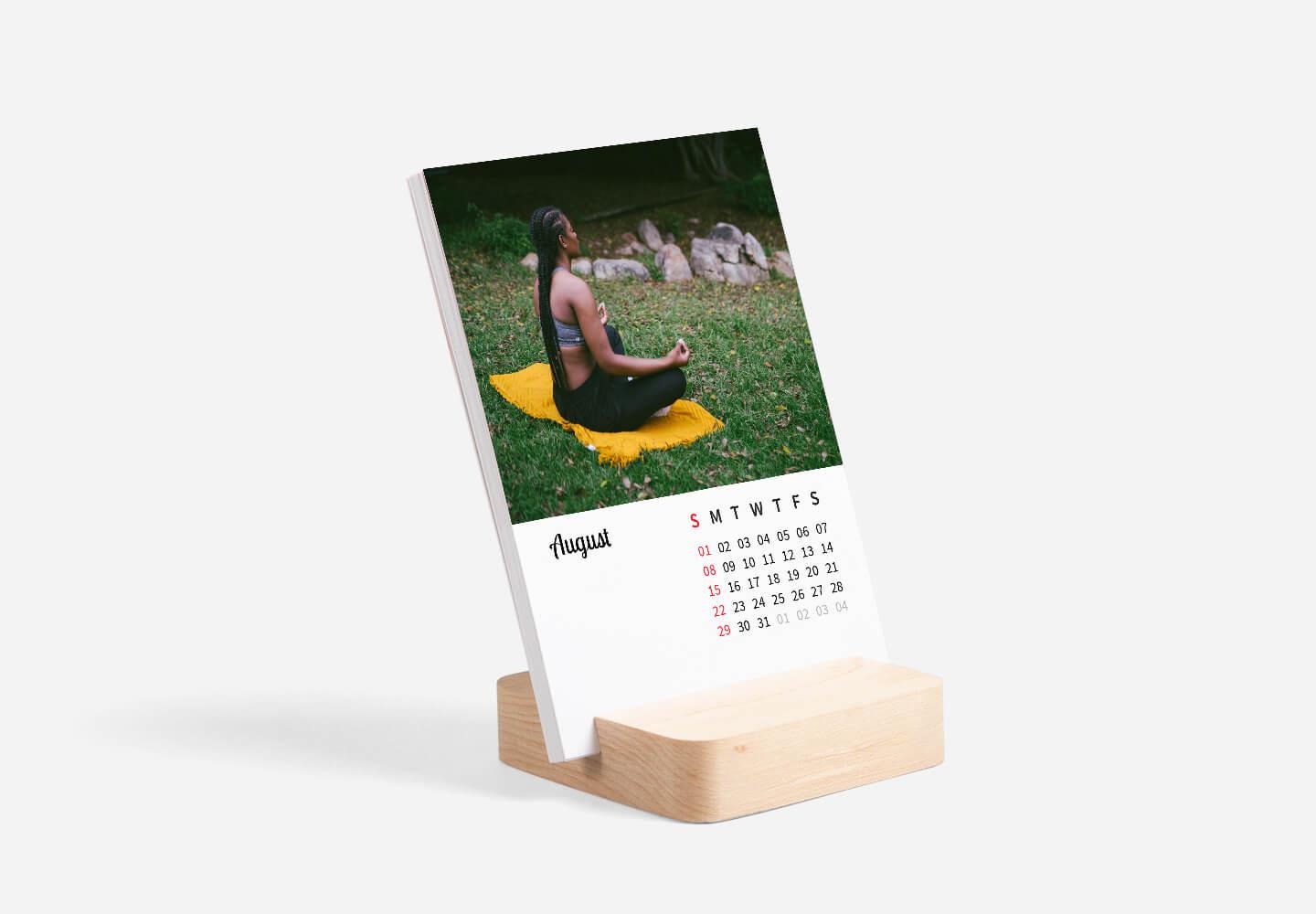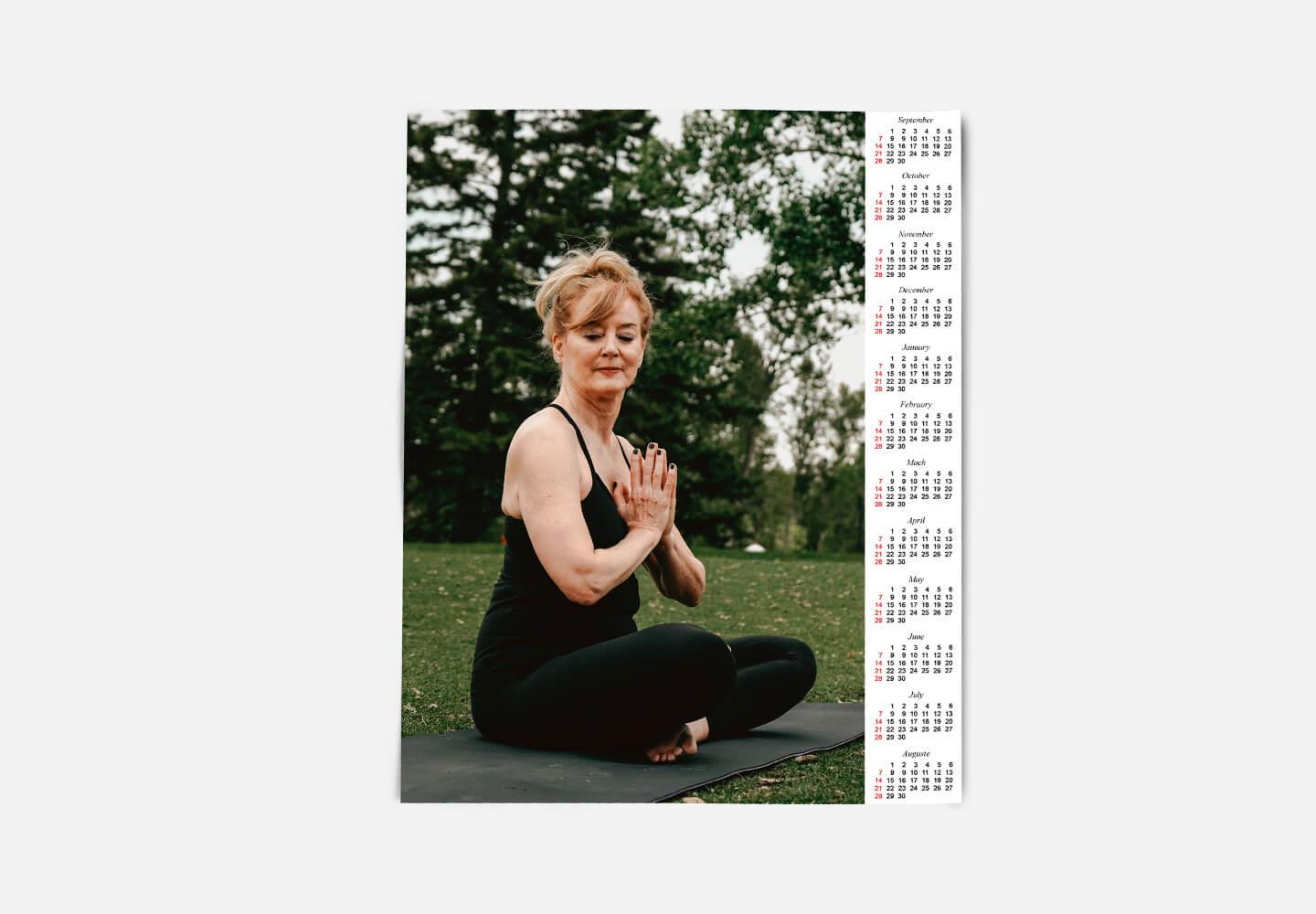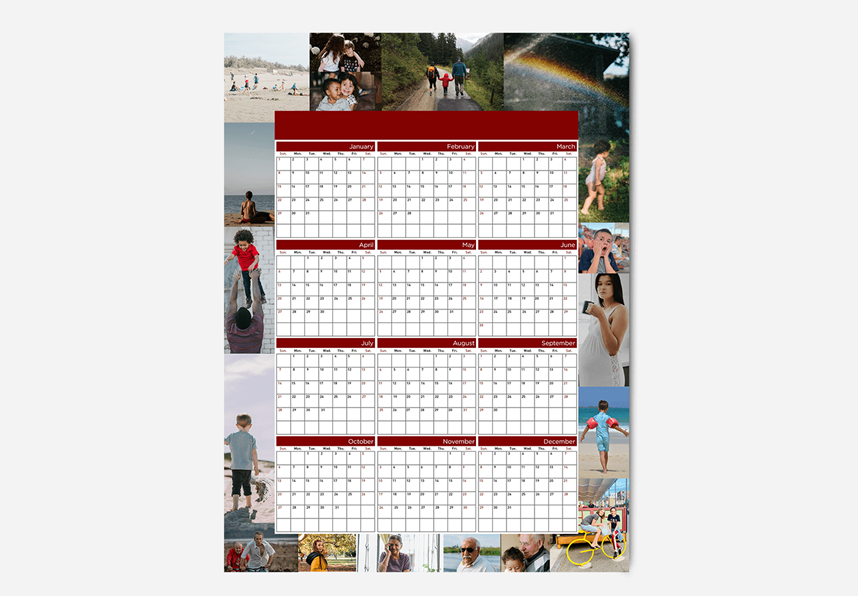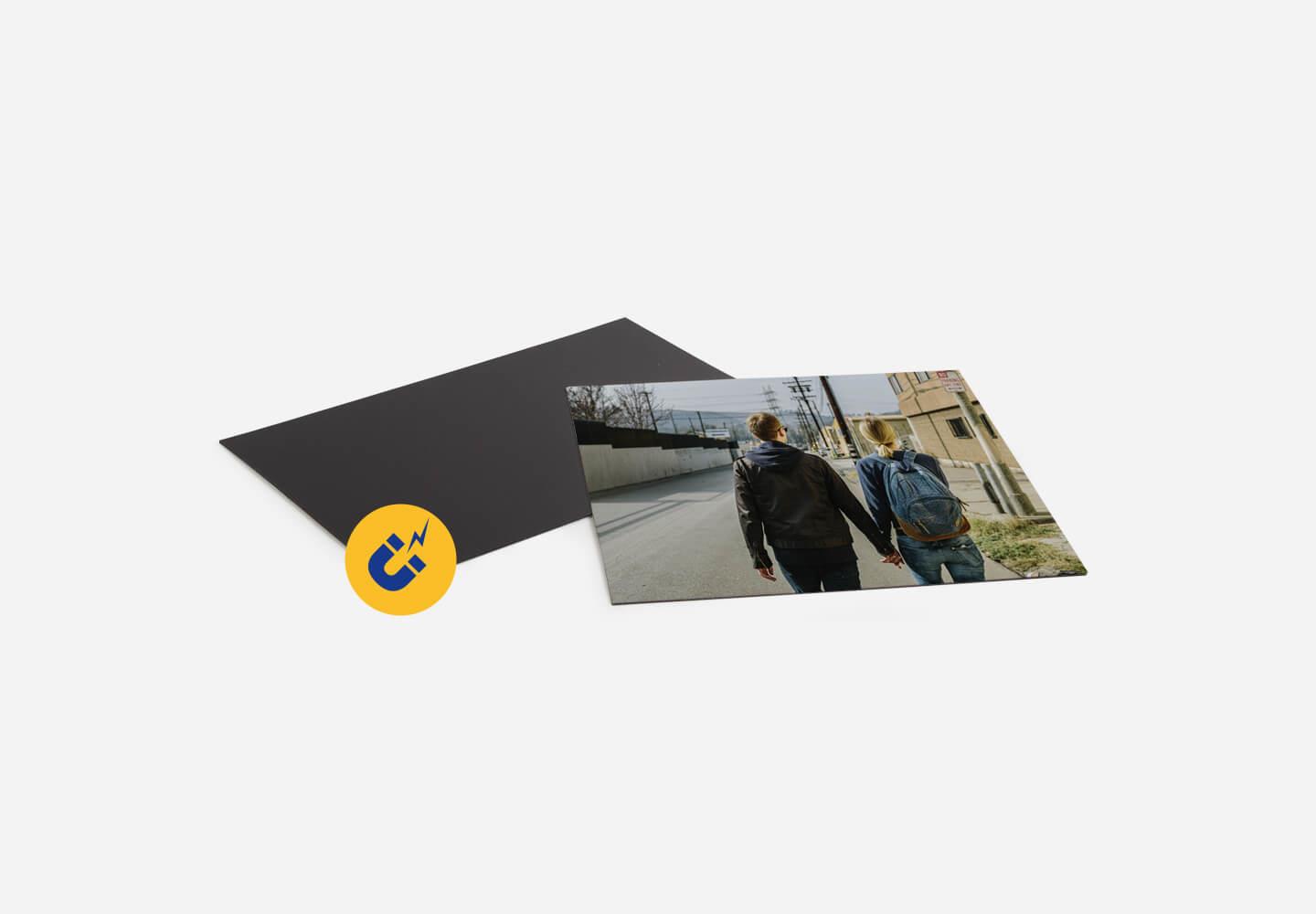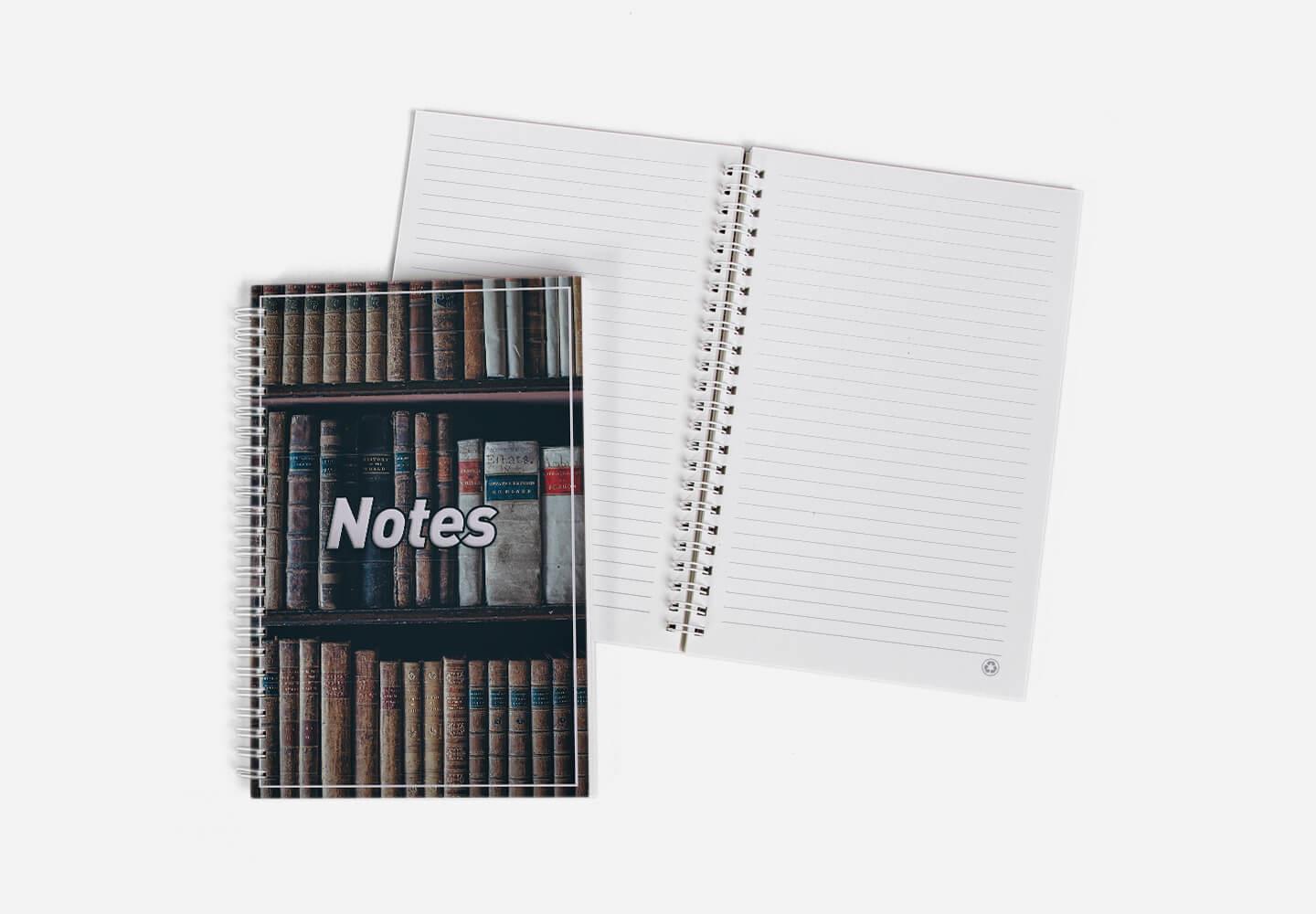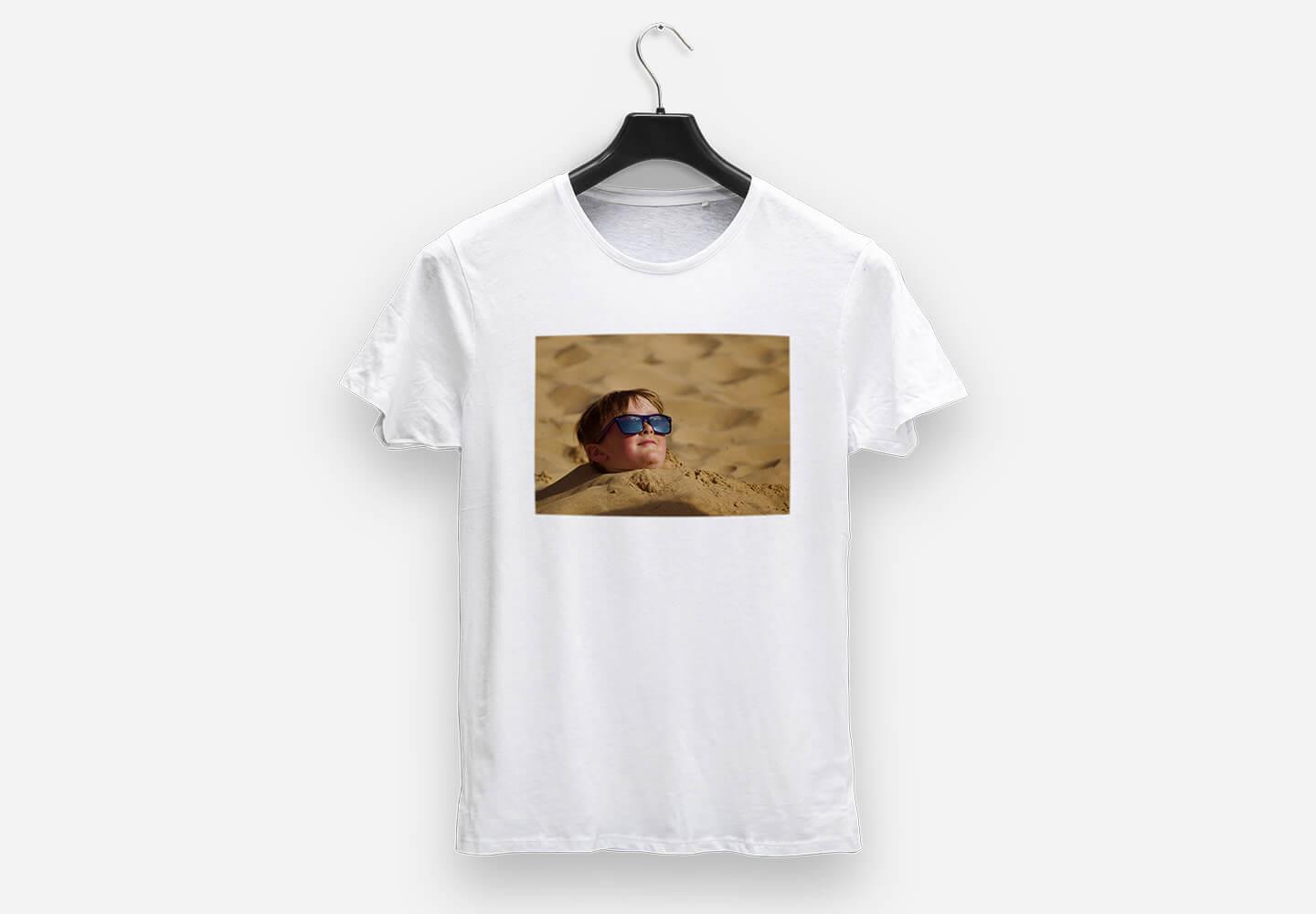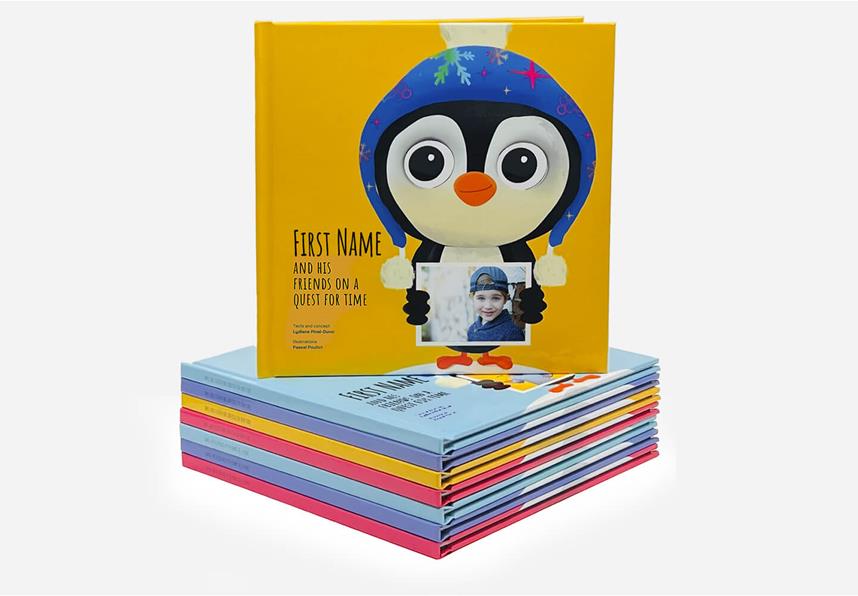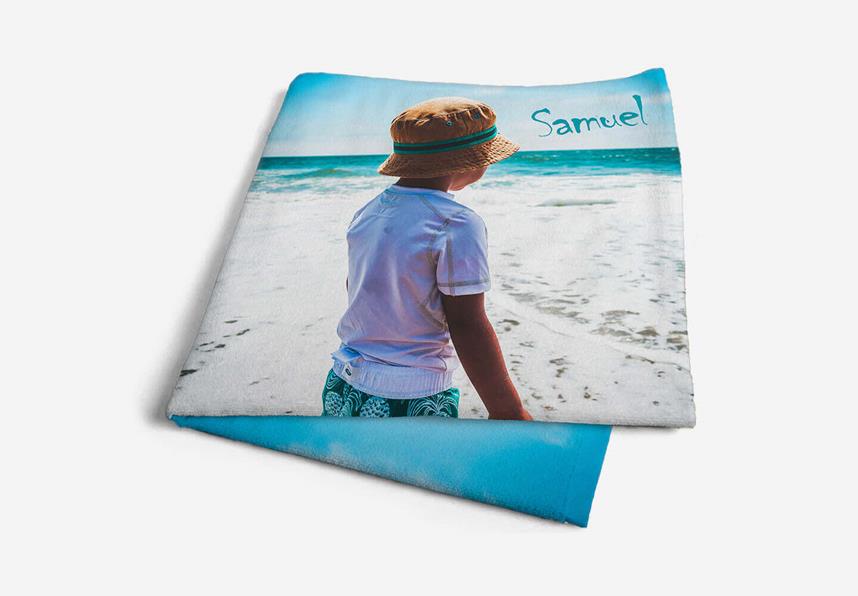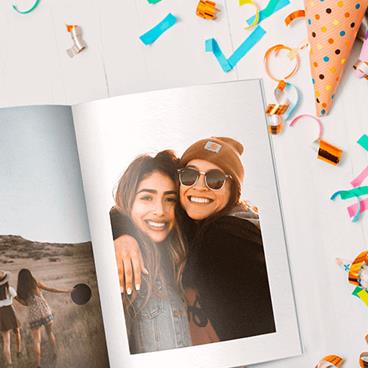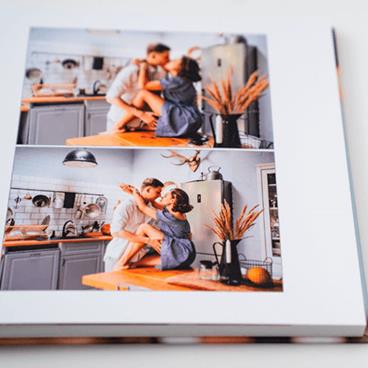How to Order Digital Print
1. Product selection
Go on the Digital Prints page, choose the size and click on the Order Now button.
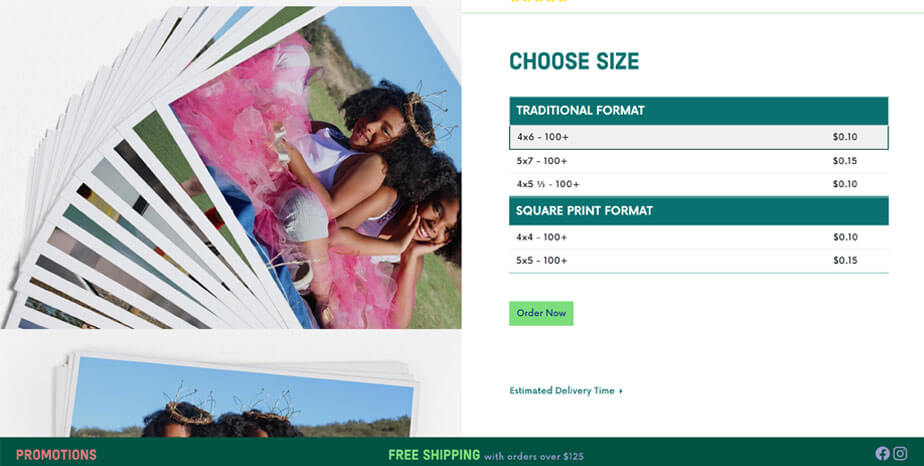
2. Uploading your Pictures
Following the Product selection, it’s time to upload the pictures you want to print. You may choose images stored on your computer or on social networks.
Tip : We suggest you place all selected images into one folder prior to uploading.
- Keep the CTRL key down (cmd on Mac) to select more than one picture at the time
- Press CTRL+A (cmd+A on Mac) to select all pictures in the folder at once.
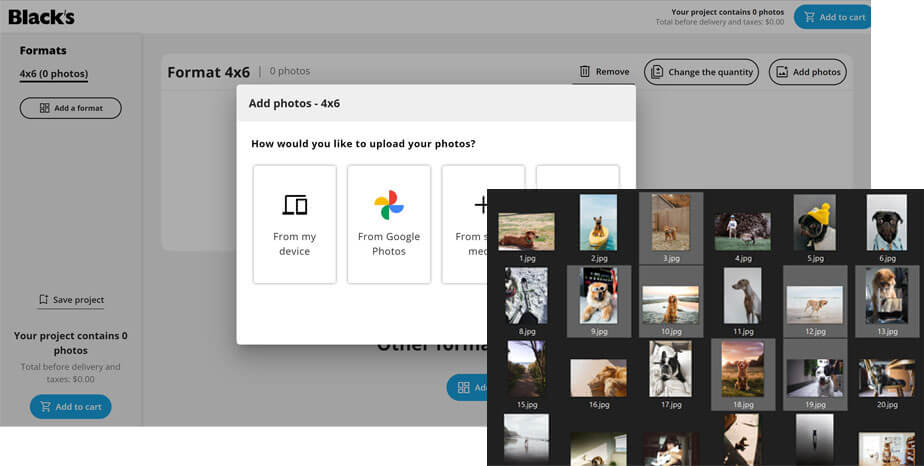
3. Customize your order
To crop your image, click on the "Modify" option next to the photo. Note that only the part within the frame will be printed. You can use the arrows on either side of the image to navigate between your photos, or press "Done". You'll also discover other possibilities, such as choosing the number of copies, adding a format (for example, to enlarge a successful photo) or deleting an image. At the top of the image list, you can select whether you want a border or not, choose a finish, and optimize the sharpness, colour and contrast of your photos.
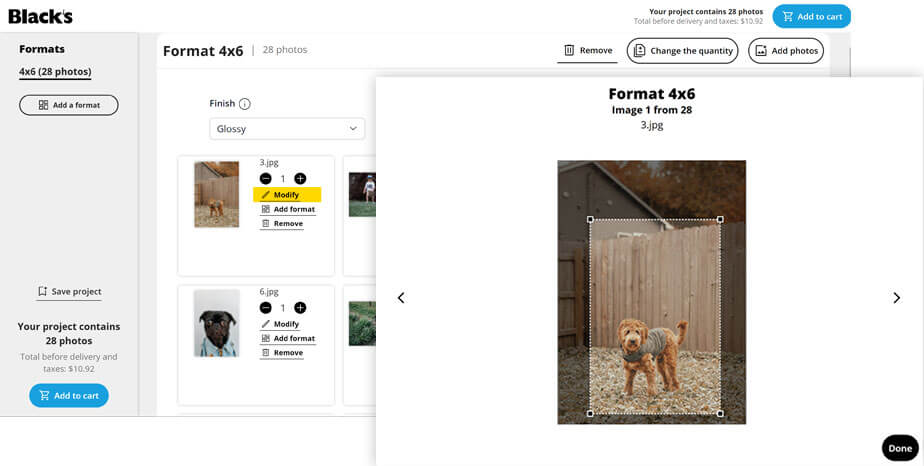
4. Order your custom Photo Wall Art online
Once you've finished editing your picture, select "Order" in the top right corner of your window to proceed with your order.
The step-by-step process outlined above can also be applied to other related products.